Support
Home > Support
Frequently Asked Questions
Often, an answer to your question can be found in our FAQ. Can't find what you're looking for?
Head over to our Direct Q&A.
Subject |
Game Guard Issues and Solutions |
|---|---|
Contents |
Here are some tips for getting around a number of errors users may be experiencing with the Game Guard protection system. When logging into Windows, please be certain to log-in with the Administrator account for your computer before starting Asda 2. Also be sure to install at least Service Pack 1 if using Windows Vista, and Service Pack 2 if using Windows XP. Getting all of the most recent Service Packs and Windows Updates is highly encouraged. Asda 2 may not operate properly if there are Virus, Spyware, or other Malware on your computer affecting any Game or Windows files, so please make sure to run anti-virus and spyware programs to remove any harmful items and restarting with the Admin account before attempting to play. You can find a Spyware tool at the following link: Ad-Aware 2008 If you are having trouble getting the game started due to an error with the Game Guard system, please look through the following links for solutions in to help resolve the problem and enter the game successfully.
ERL file FAQ You can also send us the .ERL files through a DQA. These files are found in the GameGuard folder in the Asda 2 directory (default directory is C:\Program Files\Asda2\GameGuard). Please add the following files to a ZIP file:
Next, send in a new DQA titled "GameGuard Error - ERLs included" and upload the ZIP file to it. Once we receive these files, we will notify INCA of the problem, which will help them find a solution. |
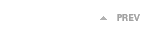 |
|
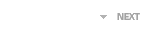 |


