Support
Home > Support
Frequently Asked Questions
Often, an answer to your question can be found in our FAQ. Can't find what you're looking for?
Head over to our Direct Q&A.
Subject |
Sending GameGuard Folder Personalized Fix |
|---|---|
Contents |
Having GameGuard issues? You can search through the forums or the FAQ, but you can also turn in your GameGuard files to us. We will send them to GameGuard directly and let you know what the problem is. 1. Find your GameGuard folder a. Locate where your RF Online client is saved. By default, it should be in your “C” drive. (C: --> GameCampus --> RFOnline b. Open the “GameGuard” folder. c. Zip your "GameGuard folder (optional, but preferred) 2. Upload these files onto a third party site. Unfortunately, our DQA system does not accept large files, so you will have to upload them to a third party website. We recommend using any of these websites (Free, and no registration required!): www.wikisend.com www.sendspace.com 3. Send us a DQA with a download link. The GameGuard team will analyze your “.erl” files and let you know what the problem is and how to fix it. We encourage everyone to send in their GameGuard folder to us. If a widely used program, such as an anti-virus program, is preventing players from playing RF Online, the GameGuard team will make modifications for GameGuard. This will not be possible unless we receive these files from RF Online players. |
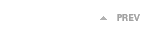 |
|
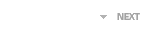 |


