Support
Home > Support
Frequently Asked Questions
Often, an answer to your question can be found in our FAQ. Can't find what you're looking for?
Head over to our Direct Q&A.
Subject |
Installation / Patching issues |
|---|---|
Contents |
Installation and patching issues can occur for various reasons. Please see below to troubleshoot your issue: Download/Install Issues We recommend downloading using Internet Explorer in order to prevent possible issues other browsers may cause. The most recent download can be found at the following page: http://asda2.gamescampus.com/download/client If you are experiencing troubles downloading from the Direct Download link, please try the following mirrors instead: Client Installer Download (MMOSite): http://download.mmosite.com/html/1/4326/ Client Installer Download (Alpeon): http://alpeon.net/dl/asda2setup_120316_en.exe *Patched Client Folder (V120316): http://alpeon.net/dl/2012-03-16-Asda2.7z *The Patched Client Folder does not require you to install the game, and can simply be extracted to your hard drive using 7Zip, a free and safe file archive program. Please note this client also has most graphic options turned to the lowest setting in case of possible graphic compatibility issues with your computer. Please go through all options to make sure they are properly set for your system's capabilities. If your computer can handle it, be sure to turn on anti-aliasing for nice smooth edges, and graphics on high for the best Asda experience! Patching Issues Some players may experience patching issues. Currently known solutions are below: There is a problem with the compressed file. This error generally occurs when players close the patcher before it has finished compressing. If you run in to this error, please follow the following steps:
1. Back up any screenshots you have in to another folder, and uninstall the game.
2. Redownload the game if necessary, and reinstall. 3. Open the patcher, and let it patch up. After the initial patching, it will start compressing files, at which time you will see the blue bar fill up and empty several times. Do not close the launcher until the "Game Start" button is available. This process can take quite some time depending on your computer's specifications and the amount of patches received. Launching Issues If your game does not launch after pressing Game Start, there can be various issues causing it. First, please be sure your graphics drivers and Direct X versions are up to date. The most common reason is due to a conflict between GameGuard and another program on your computer. GameGuard is the game's security and anti-hacking program, and is a requirement when playing the game. However, some programs, especially anti-virus programs, can cause complications.* Please try adding the Asda 2 and GameGuard folders as an exception in both your firewall and anti-virus program configuration. If you do not know how to make an exception for your anti-virus program, try googling "How to make an exception on ___" where ___ would be the name of your anti-virus program. After doing so, if you are still having an issue, try closing down any unnecessary programs running in the background. There are many programs that GameGuard detect as a threat and/or collide with. *Commonly, AVG Anti Virus will cause issues with GameGuard. In some instances, players have had to uninstall AVG completely and change to another program in order to play Asda 2. We recommend Microsoft Security Essentials or Avast, as they have been tested with no issues. Both programs are free. |
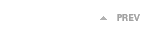 |
|
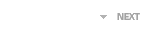 |


