Support
Home > Support
Frequently Asked Questions
Often, an answer to your question can be found in our FAQ. Can't find what you're looking for?
Head over to our Direct Q&A.
Subject |
Run RF in Administrator Mode |
|---|---|
Contents |
RF Online requires you to start the game in Administrator Mode. If not, GameGuard will close your launcher, making it impossible to play the game.
If you are having trouble running the program in Administration mode, please follow the steps below: Option 1 1. Right click the launcher icon (RFOnline.exe) 2. Click "Run as Administrator" Option 2
1. Right click the launcher icon (RFOnline.exe)
2. Click "Properties" 3. Click "Compatibility" 4. Click "Run this program as an administrator" Option 3 1. Download the updated launcher here 2. Open the folder where your game client is located. By default, this should be at "C:\RFOnline" 3. Replace the file "RF" with the newly downloaded launcher. 4. Double click the new launcher icon to play. You will now be prompted to run the game in Administrator Mode automatically. Please do not hesitate to send us a DQA if you have any more questions or issues. Thank you for playing RF Online! RF Online Support Team |
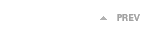 |
|
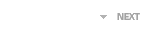 |


