Support
Home > Support
Frequently Asked Questions
Often, an answer to your question can be found in our FAQ. Can't find what you're looking for?
Head over to our Direct Q&A.
Subject |
Chat System |
|---|---|
Contents |
Chat System Functions - With the changes made to the chat system recently, players are now able to access multiple chatting tabs for the uses they select. Right click any of the tabs above the chat window to Change tab settings and control which chat is shown while each chat is selected, as well as changing the tab names to personalize them to your preference, add, or remove the various chat tabs. When you select to change tab settings after right clicking one of the tabs, a window will come up which will allow you to specific they colors of the various chat texts for common, party, clan, whisper, etc. as well as which tabs will display which types of chat. To reset them to their default, select the Restore Chatting Tab Setting option in red at the bottom of that window, and hit ok after making your selections. To view the commands which will allow you to quickly move between the chat types you use, click the white question mark box at the bottom right of the chat field when your mouse cursor is over it and it turns yellow. This will allow you to view the specific commands such as typing /C to type in Clan chat, /P for party chat, /N for local chat, etc. After you have typed a message in one of the chats, you will be able to continue to type in that specific chat type and are able to hit backspace to remove the [Common], [Clan], [Party], etc. text and allow you more space to type. Hitting tab while the chat field is in use will cycle through the available types of chat from shout, to party, to clan, to trade, etc. |
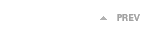 |
|
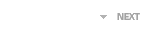 |


